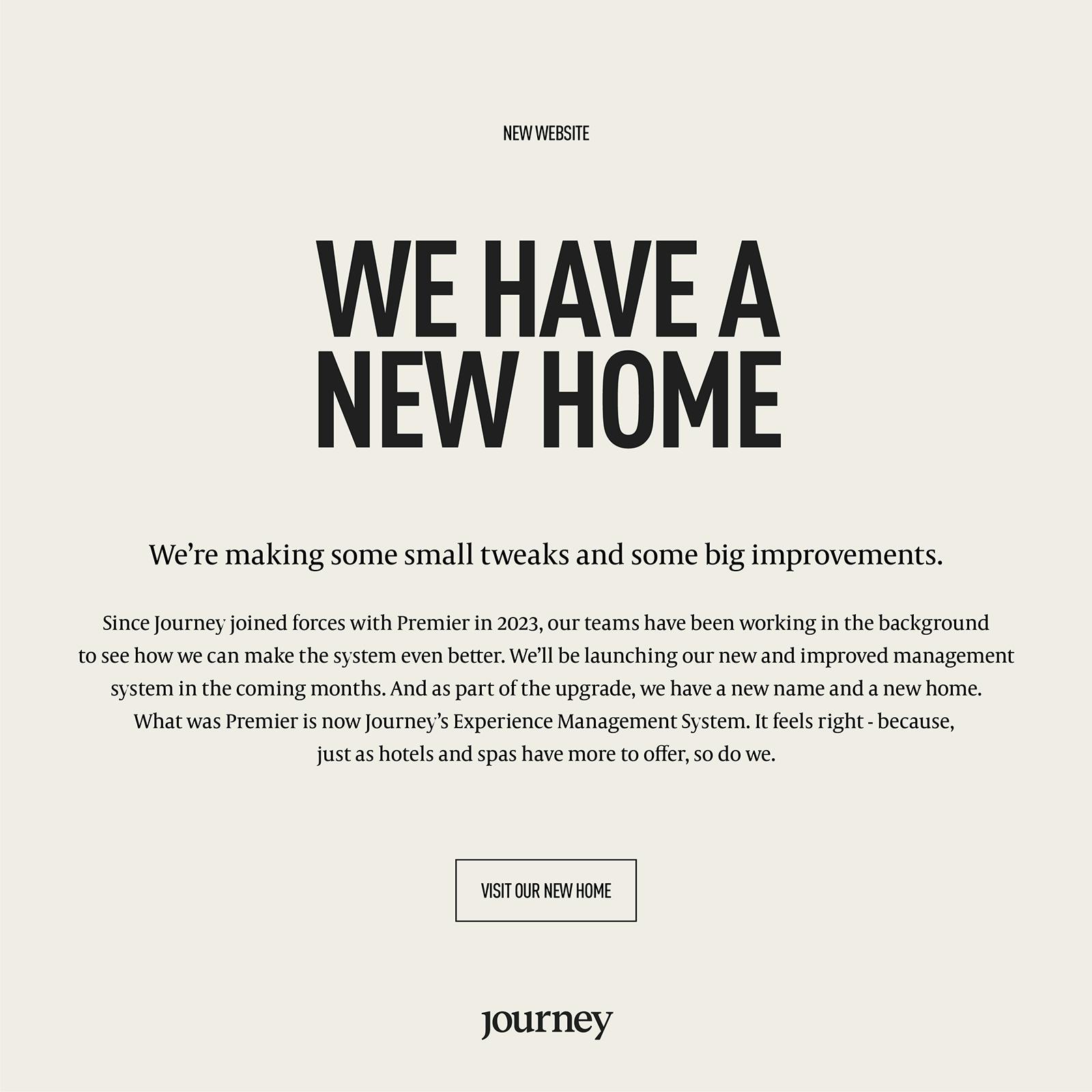Recent updates from HM Revenue and Customs on 1st March 2019 mean you will no longer be able to claim back VAT for unused or retained deposits. HMRC will seek to recover the VAT on all cancellation fees, deposits and no-show charges. Simply put, this will mean checking your Premier Software system to make sure the changes cause minimal impact.
How do I check my VAT settings?
It’s easy to check your software to review your current VAT procedures.
For Core by Premier Software (Core):
Administrator > General Menu > Sites > Site Settings > Allocation Codes and Tax.
For Salon by Premier Software (Salon):
Administrator > System Setup > Sites > Site Settings > Allocation Codes and Tax.
You should check and confirm the ‘Tax’ value for Cancellations, Non-Arrivals and all forms of deposit including Gift Vouchers. Additionally, the ‘Tax 2’ value should always remain at zero/none as this is not used inside the United Kingdom.
Anything else I should know?
Is your accounts software/accountant taking the changes into consideration?
No matter which Premier Software system you use, check with your accountant to ensure your final accounts are correctly adjusted to meet the new regulations.
Have you checked your Terms and Conditions?
It may also be worth checking your terms and conditions to ensure your cancellations and no-show policies are up to date.
Core clients only – Is your receiving Property Management System (PMS) revenue centre set to include or exclude VAT?
For those using Core, you may be linked via a financial interface to your Hotel PMS. The figures created by the PMS will often form the basis for your final accounts.
When your Premier Software system was set-up, you will have selected department analysis codes to post your deposits, vouchers, cancellations, non-arrival fees and retained forms of deposit. As these will be affected by the VAT changes, please update any details in your PMS configuration.
For any further details, visit HMRC’s new policy on the Gov.UK website.